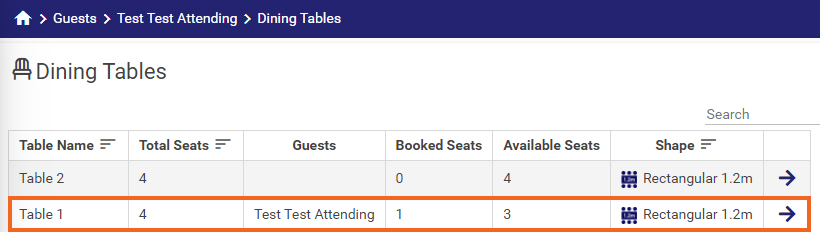To unlink a Guest from a Table group and allocate him/her to another table, follow the steps below.
- On the Main Menu, go to Guest Management --> Guests.

- Click on the blue arrow beside the guest that you want to unlink.

- The following Guest table will be displayed. Click on the Edit button, in the top-right corner.

- You should see a Table field on the right-hand side of the screen.

- Click on the dropdown item. In this dropdown, you will see the list of tables you have created.
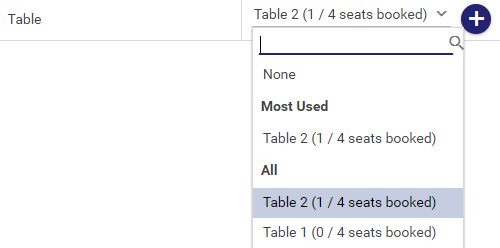
- If you want to completely remove the guest from that table, select None and Save your changes.
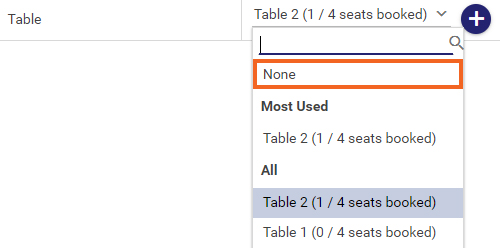
- You can also reassign the guest to a different table. Select the table you would like to assign the guest to and Save.

- To confirm your changes, click on Guest Management --> Dining Tables on the Main Menu.

- You will see that the Booked Seats and Available Seats have changed.